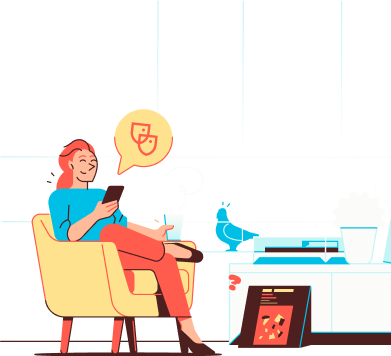
Help
IN CASE YOU ARE IN NEED OF HELP
Two-Factor Authentication (2FA) adds an extra step to your login process – a second layer of protection. In addition to your password, you’ll use a one-time passcode (TOTP) that refreshes every 30 seconds. Even if someone gets hold of your password, they still can’t access your account without the code.
Heads up: The one-time passcode changes every 30 seconds. If you enter an expired code, you'll see an error. Simply use the new code shown in your authenticator app – it will be valid for the next 30 seconds.
Soverin uses Time-based One-Time Passwords (TOTP). This means a unique, one time passcode is generated by an authenticator app on your phone. Without this code, logging in with just your password isn’t possible.
You can enable 2FA from your account settings. Once activated, 2FA will apply to:
The Soverin Dashboard – to manage your account and settings
Your integrated webmail – so only you can read your email
An authenticator app that supports one-time passcode
Your Soverin recovery code – you received this when creating your account
If your account admin has made 2FA mandatory, you’ll be guided through setup the next time you log in,
Log in to your Soverin Dashboard at my.soverin.net
Go to Settings
Under Account, click ‘Change’ next to your password
Follow the instructions to enable 2FA
From now on, you’ll need both your password and a one-time passcode from your authenticator app to log in
Go to Account settings and click ‘Change’ next to your password
Click ‘Disable Two-Factor Authentication’ and follow the instructions
If you're an account admin, you can require 2FA for users via the settings panel.
If your account is managed by an account admin, 2FA may already be required.
Don’t lose your recovery code! Please keep your recovery code in a safe place. If you ever lose access to your authenticator app or forget your password, your recovery code is the only way to regain access to your account. If you set up a new recovery code during 2FA activation, make sure to store that one instead.
If you lose access to your authenticator app, you won’t be able to log in to your Soverin account. You’ll need to restore access to the app to regain entry.
Exception: If your account is managed by an admin, they can disable or reset 2FA for your account through the mailbox settings in their admin dashboard.