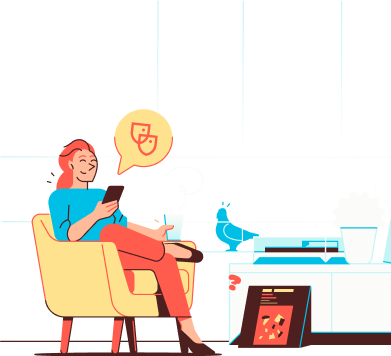
Help
IN CASE YOU ARE IN NEED OF HELP
You can create an email alias for things like online orders or financial matters. You can use this alias, for example, when placing an order online. In this way you keep your main email address private. You can set up a filter rule to move the emails automatically to a specific folder so you keep your inbox organized.
Follow the steps below to configure it.
1. Log in to your personal Soverin dashboard via my.soverin.net
2. Go to Inbox and create a folder where you'd like these emails to appear.
📄 Follow the steps in the article Create a new folder
3. Go to Settings
4. Click My Mailbox, then select Mail Filters
5. Click Create filter to create a new rule
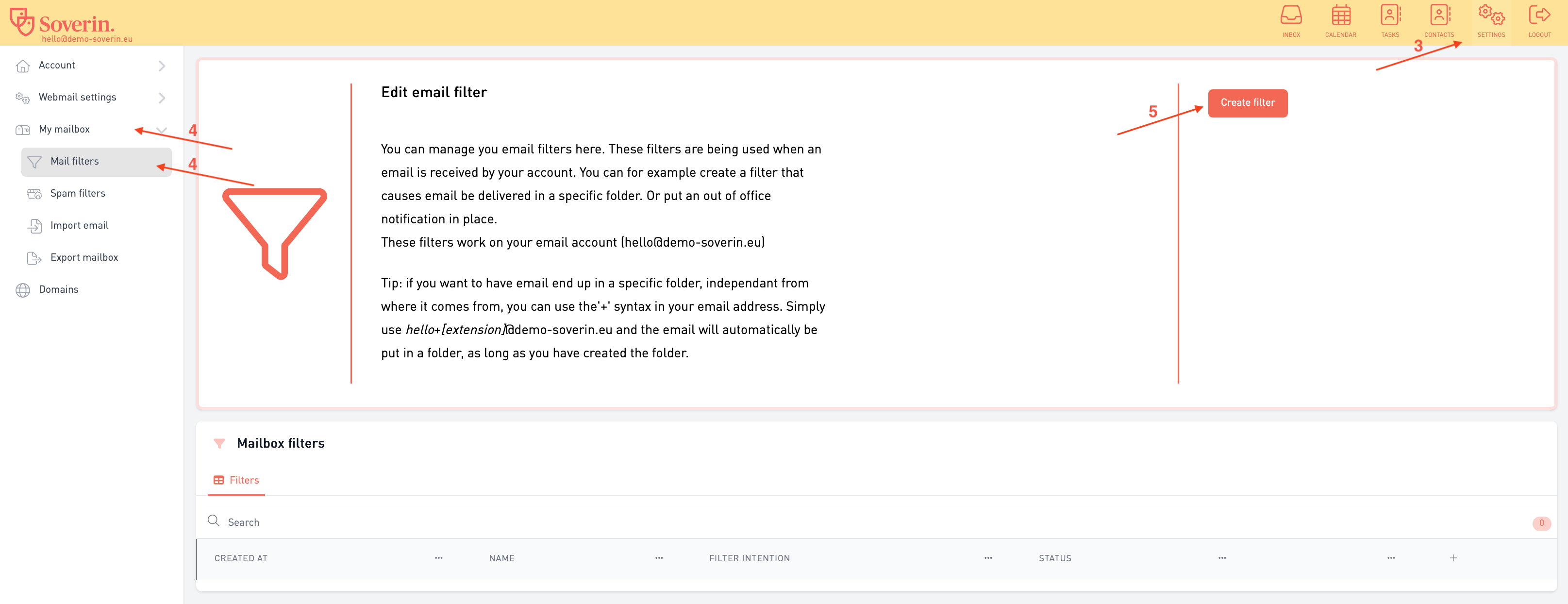 6. Give the rule a name. For example: Online Orders
6. Give the rule a name. For example: Online Orders
7. Under Conditions, click Add condition and select Sent to
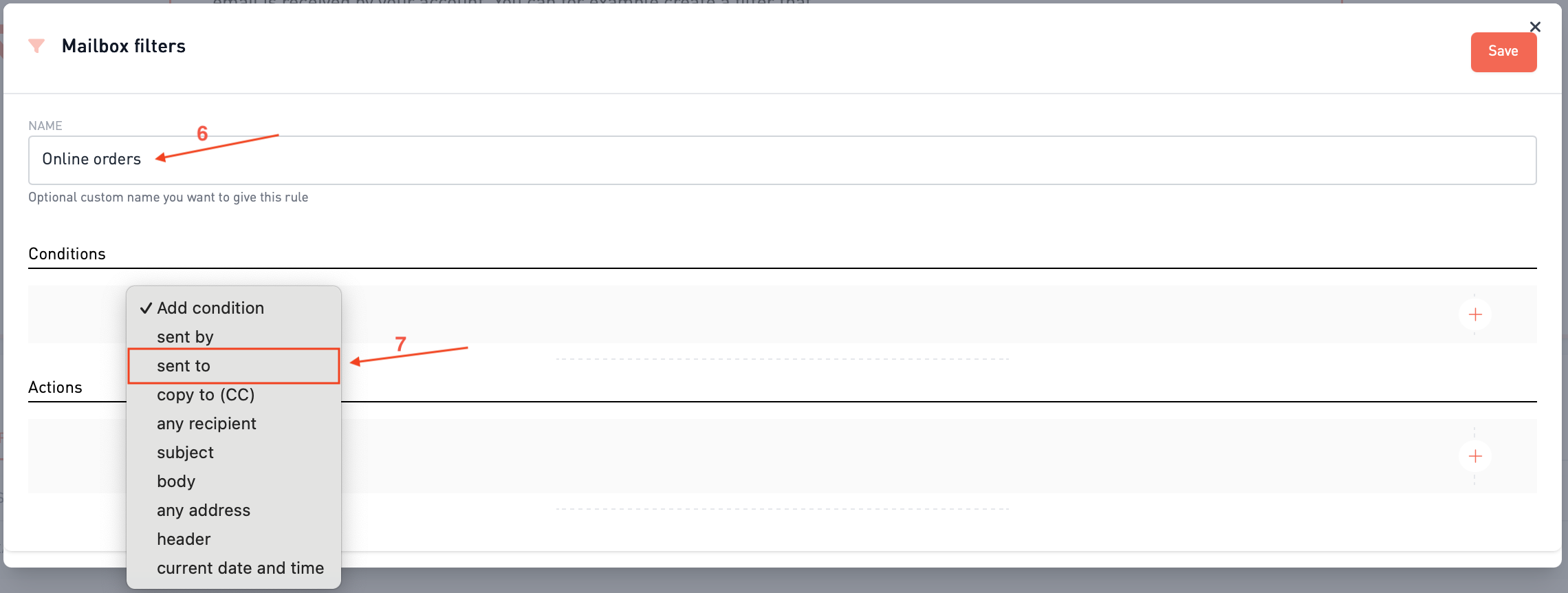 8. In the Value field, enter the alias address you plan to use
8. In the Value field, enter the alias address you plan to use
Note: Make sure this alias already exists. If not, follow the steps in the Add an alias article.
9. Under Actions, click Add action
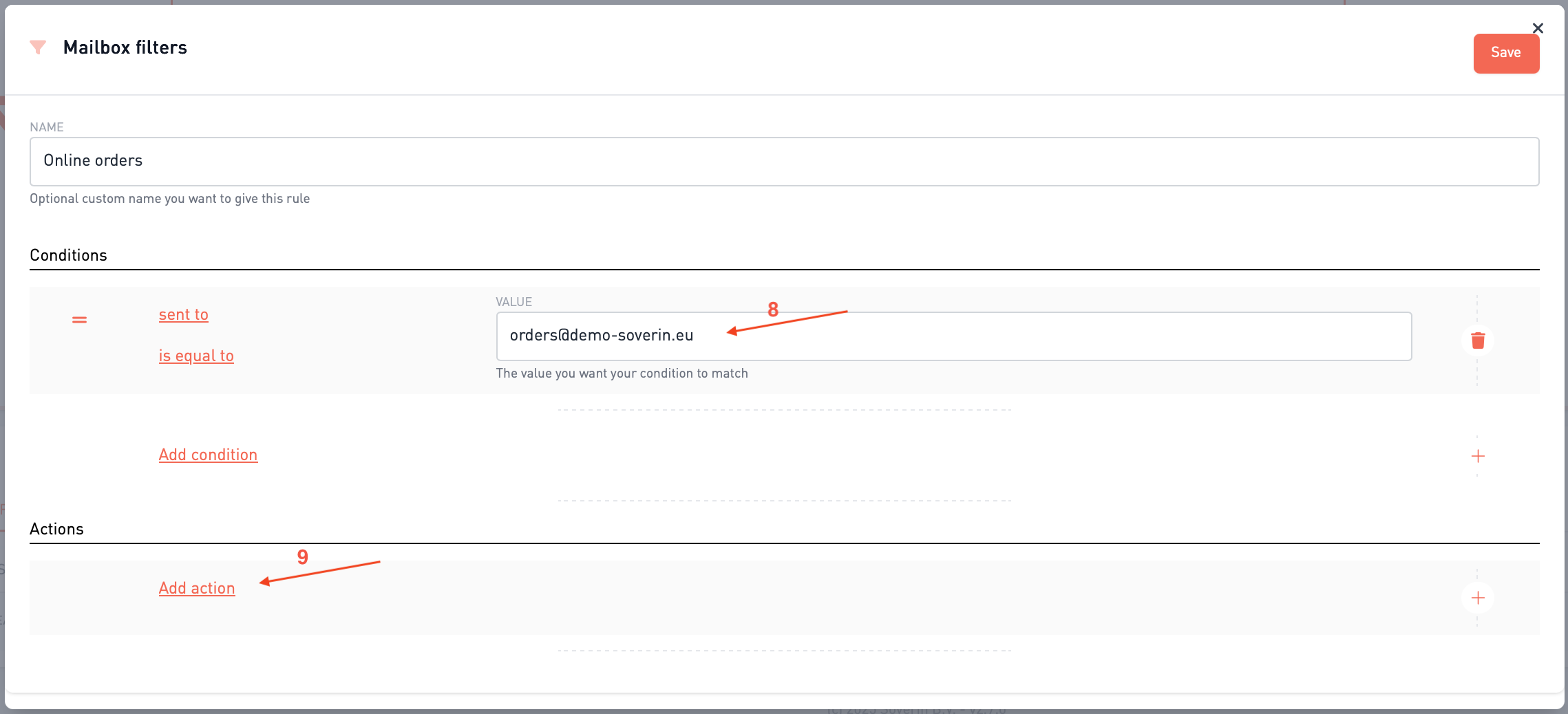 10. Select Save in
10. Select Save in
11. Under INTO, choose the folder you created in step 2
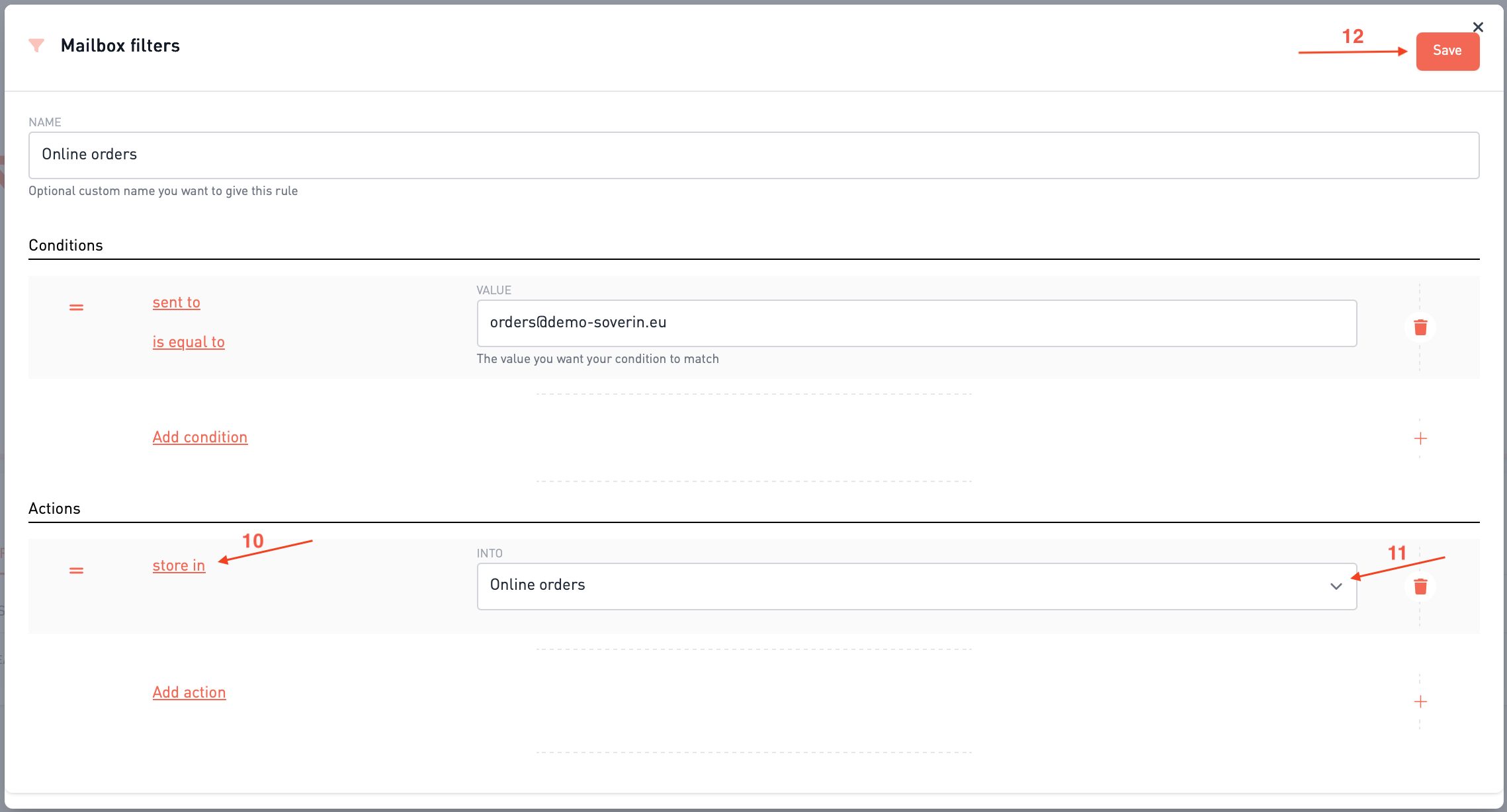 12. Click Save in the top right corner
12. Click Save in the top right corner
💡Tip: Send a test email to your alias address to make sure the filter works. If the message arrives in the right folder, everything is set up correctly.