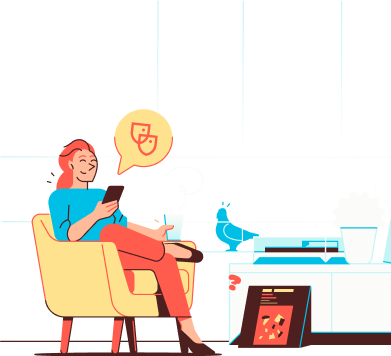
Help
IN CASE YOU ARE IN NEED OF HELP
To add a new mailbox, you’re creating a new email account. This account is the mailbox where messages sent to the address will be delivered. Each mailbox is created on a specific domain. It comes with its own email address and password. One domain can have several mailboxes.
To create an email account, you’ll need a so-called slot. This is the transaction to secure the mailbox.
📄 Not enough slots available? Use the steps in the Add a Slot article.
In some cases, creating an alias might be a better fit. Read all about it in the ‘The difference between an Alias and Mailbox’ article.
Follow the steps below to add a new email account:
Here’s how to create an email account:
Log in to your personal Soverin dashboard at my.soverin.net.
Click on Domains and select the domain on which you want to create the mailbox.

Go to Mailboxes and click Add mailbox.
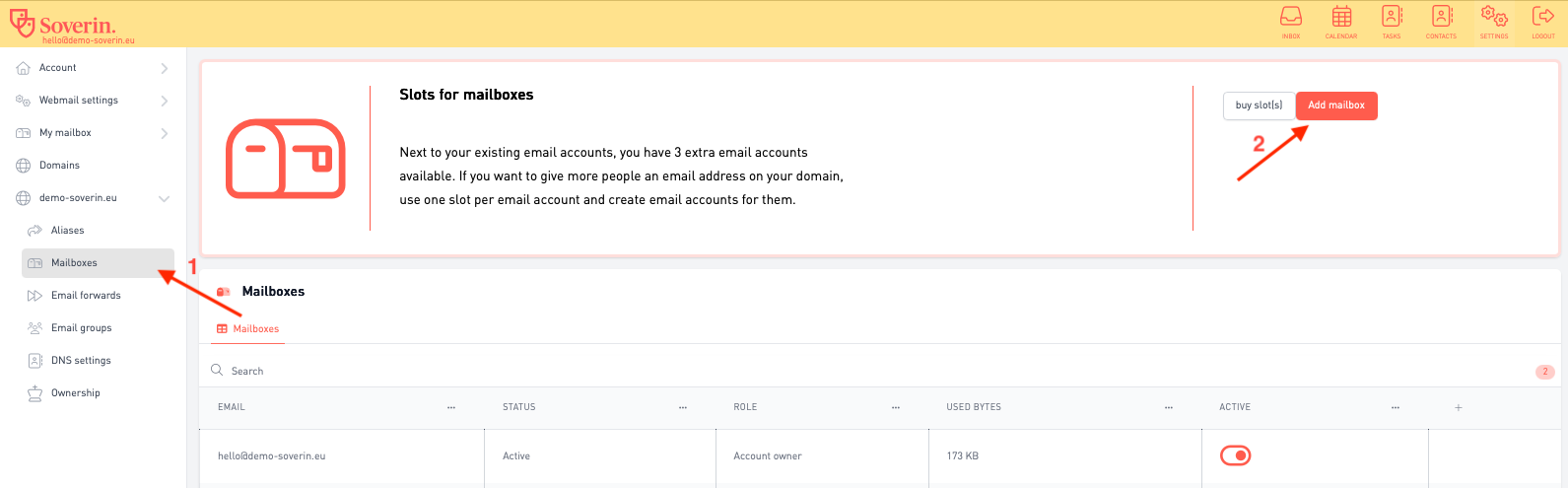
Fill in the required details. The login credentials will be sent via SMS.
Click Save. After a few minutes, the mailbox will be ready to use.