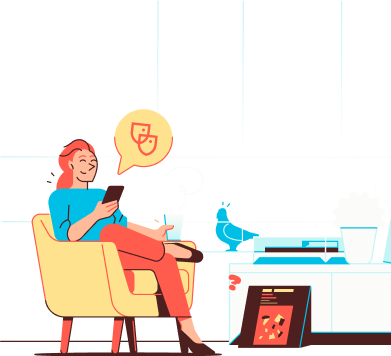
Help
IN CASE YOU ARE IN NEED OF HELP
Creating a device-specific password is a safer way to access your account. Here’s why:
If you're using a device on an unsecured Wi-Fi network, there’s a risk your password could be intercepted. With a device-specific password, your main account password stays protected.
If a device is lost or stolen, you can revoke access just for that device—without affecting access on your other devices.
When using a specific service (for example, a website that sends email), your credentials may be stored on a third-party server. With a device-specific password, your main password remains private—even if someone else has access to the stored credentials.
Follow the instruction below to create a device-specific password
1. Log in to your personal Soverin dashboard at my.soverin.net
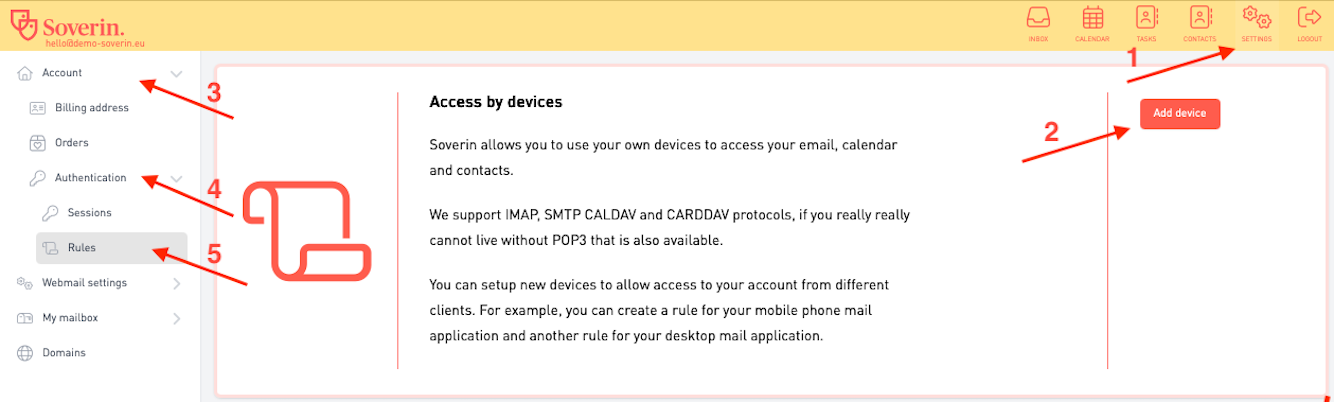 2. Click Account
2. Click Account
3. Go to Authentication
4. Click Rules
5. Select Add device
6. Typ in a name and select the device type
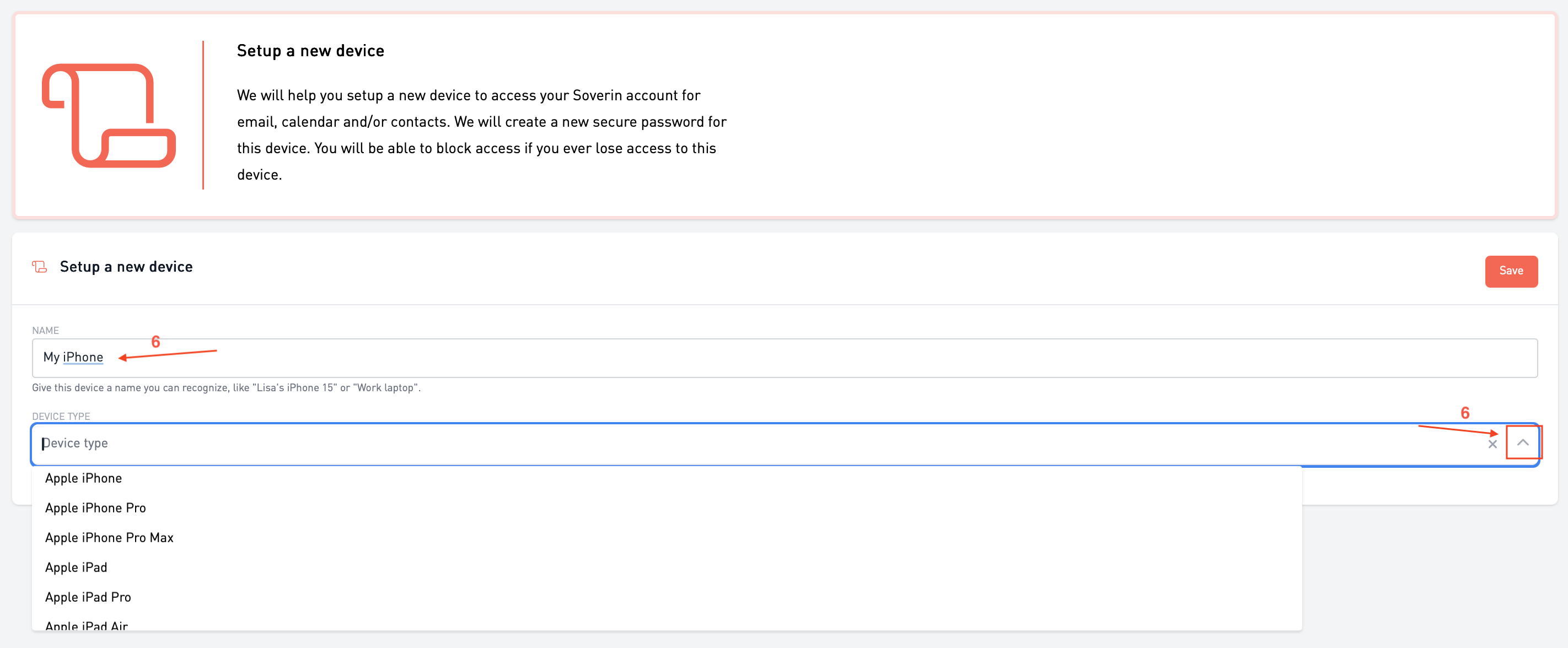 7. Click Save
7. Click Save
8. On the device you want to connect, enter the login details shown on screen.
⚠️ Note: The password is only visible once—make sure to enter it right away.
💡 Need help connecting your device? Follow the steps in the Mail app setup
9. You’re now ready to use your email on this device.
Removing a device
Lost your device? Was it stolen? Or just want to revoke access?
Follow the steps below to remove the device.
⚠️ Note: device-specific passwords can’t be edited, it can only be deleted and replaced.
1. Go to your list of connected devices (see steps 1–5 above).
2. Select the device you want to remove.
3. Click Remove in the top right corner.