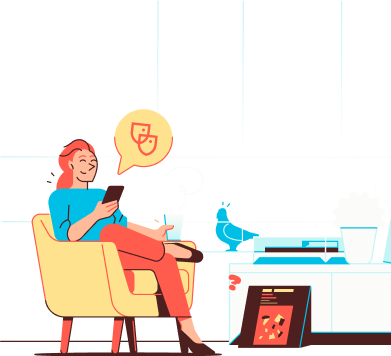
Help
IN CASE YOU ARE IN NEED OF HELP
When you sign up with an existing domain name, you'll need to connect it after signing up. This links your domain name to your Soverin email address so you can receive email. Follow each step carefully. If you have questions, we're here to help at support@soverin.net
Go to https://my.soverin.net/register to create an account.
Enter your existing domain name after the '@'. The system will indicate this domain is already taken. Tick ‘I already own this Domain' to continue.
Follow the steps at ‘How to connect your existing domain’.
This creates a connection between your domain and your Soverin email address.
⚠️ Please note: it can take up to 24 hours for your domain to be verified and activated. You won't receive email during this period.
⚠️ Important: Don't proceed to the next step until your domain is active with Soverin.
Add the remaining DNS settings for email to your domain. See ‘DNS Settings’ for the settings you need to add to your domain.
This ensures you can send and receive email with your Soverin mailbox.
Need help? Check your domain provider's help articles.
⚠️ Please note: depending on your DNS provider, it can take up to 24 hours before you can receive and send email.
Once your domain is connected, you can create more email accounts or aliases. Read about the difference via 'The difference between a mailbox and an alias'.
For an alias, follow the steps at 'Adding an alias'.
For a mailbox, follow the steps at 'Adding a new mailbox'.
Log in at https://my.soverin.net/
Click 'My Mailbox'
Click 'Import email'
Click 'New import’
Select your old provider and enter:
Username of the account with this provider
Password of the account with this provider
Your Soverin password
Switching from another provider like Gmail or Outlook? Follow steps 3, 4, and 5 from ‘Switching to Soverin’ to complete your switch.